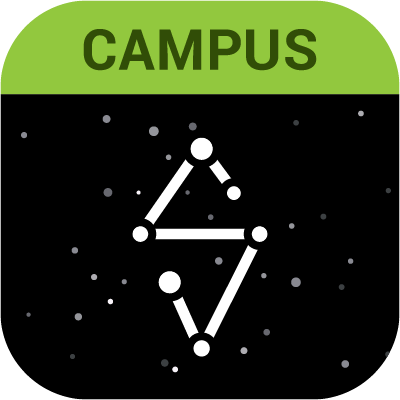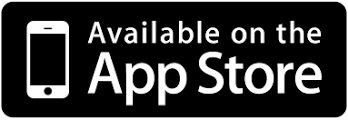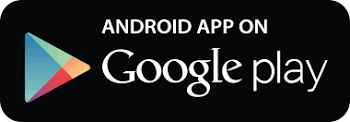Infinite Campus Family Portal
Log into the Campus Portal from here
Student email and password can be found in the parent/guardian's Infinite Campus account. Click on the three bars on the top left of the screen, click on More/Technology and you will see the students' email and password.
To access grades, attendance, reports, fees and a family calendar, students and parents/guardians can go to the Student/Parent Portal.
If you are a new parent/guardian user and have not yet received your Infinite Campus Portal Activation Code at the district office, you can either to go to the Main Office at Heritage High School, complete an Electronic Student Information System User Agreement, show a photo ID and be issued your Activation Code or you may contact our IC tech support via email at olregsupport[at]lps.k12.co[dot]us or you can leave a message at 303-347-3553 and we will contact you. You will be required to provide demographic information to prove your identity and will then be emailed your login information.
Please note: If you've already activated your Campus Portal account at another LPS school you do not need to activate another account here at Heritage. All children should be tied to the appropriate parents/guardians. Parents simply need to use the Select Student drop-down menu to choose a student once they log into their Portal account. That student's information will then be displayed. If a student is not displayed in the drop-down menu, contact that student's home school.
If you are an existing Campus Portal user and cannot remember your password, go to the Campus Portal login window and select the Help button. Then select the "I forgot my password" option. A password reset email will be sent to the email you entered into your security settings. Follow the link provided in the recovery email. For security reasons, you will be required to correctly identify either 4 of your Like images or 4 of your Dislike images before you will be allowed to reset your password. Once you reset your password, please make note of your new login.
If you've never set up your security settings, please follow the directions in the Account Recovery section below.
Campus Portal Mobile App
If you want to be able to check grades, attendance and assignments on your phone, check out the directions in the box below.
To check grades, log into Campus Portal and select Grades from the left-hand navigation bar. The most recently graded assignments will appear in box at the top. To view all assignments and grades for a class, select the class from the list. A detailed grade summary will appear with the overall grade listed at the top. Scroll down the window to see the complete listing of categories, assignments and grades.
Select Attendance from the left-hand links. Once the attendance grid appears, check both the notations as well as the color of the boxes to determine whether an absence or tardy is excused or unexcused. Unverified absences are indicated in yellow, unexcused in red and exempt (school activities) or excused in green.
During certain times of the year, you can get copies of report cards, schedules, and transcripts by selecting the Reports link and then selecting the appropriate report in the main window. If you don't see the item you wish to view, the report must be turned off in the Portal. You will need to contact the counseling office for copies of the report you need.
To receive the weekly "In the Know" email, parents/guardians need to make sure their email address is correct in the Contact Preferences section of the Campus Portal and that the General box is checked next to this address.
From the District: Infinite Campus Family Portal
Littleton Public Schools uses Infinite Campus to manage student data through a confidential and secure website that supports communication between parents, students, and schools.
Keep one step ahead with Infinite Campus Family Portal!
- Attendance
- District/school announcements
- Archive of all school-related emails
- Review & print immunization records
- Request updates to address and phone number for family and emergency contacts
- Bus schedules
- Select message notice preference
- Reset/Recover password/username
- Family Calendar: see all student schedules in one place
- Unofficial transcripts/report cards
- Grades and assignments
- Online access to pay school fees at some schools.
Infinite Campus Family Portal Fundamentals
Account Access
- How can I obtain access to Infinite Campus Family Portal?
Following registration, parents/guardians will receive a parent login activation email (containing a parent portal activation key) after the registration is processed by the Central Registrar. This email will come from a 'do not reply' email address (please check your email filters or junk mail folder if you did not receive the activation email). Parents having difficulty accessing their login account should contact their child’s school.
- Portal Login Location: I can’t find the site to log in:
To login into Infinite Campus Family Portal, go to https://littletonco.infinitecampus.org/campus/portal/parents/littleton.jsp
- Account Recovery: I forgot my password and account recovery does not recognize my email address. What should I do?
Parents having difficulty accessing their portal account should contact their child’s school. When the school is closed during the summer, please email online support at olregsupport[at]lps.k12.co[dot]us
Need Help? Schools closed?
Send an email to online support at olregsupport[at]lps.k12.co[dot]us or leave a message at 303-347-3553 and we will contact you as soon as possible.
Can I use my student’s portal account?
You would miss updates on assignments, absences, and other important district/school announcement. You are also not able to complete "Annual Family Check-In" when using a student portal account.
Annual Family Check-In
The “Annual Family Check-In” is an update of your household information for back-to-school. Parents must have an activated parent login to complete the “Annual Family Check-In,” which cannot be completed with the student or mobile portal.
Auto-Translation: En Español or Other Languages
On the bottom center of your portal page, select one of the following languages to auto-translate:
- In English
- En Español
- 繁體中文
- 简体中文
** District/School notices will not auto-translate. **
Download Infinite Campus Mobile Portal for Student or Parent!
- Go to your app store!
- Search for the "Infinite Campus" application
- Download the correct app (Student or Parent)