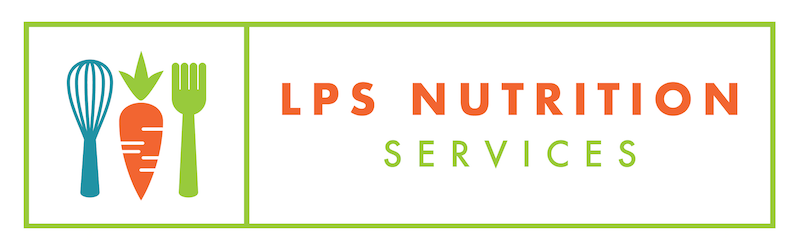SchoolCafe
Welcome to SchoolCafe!
You may already be aware that our meal account system has moved from LINQ Connect to SchoolCafe as the new point-of-sale system. We understand the challenges that come with adapting to a new platform and appreciate your cooperation and understanding as we work to enhance our services and provide a more efficient experience for our students and families. This page is meant to help navigate some of those changes and provide information to make this transition as smooth as possible.
¡Bienvenido a SchoolCafe!
Es posible que ya sepa que nuestro sistema de cuentas ha pasado de LINQ Connect a SchoolCafe como nuevo sistema de punto de venta. Entendemos los retos que conlleva la adaptación a una nueva plataforma y agradecemos su cooperación y comprensión mientras trabajamos para mejorar nuestros servicios y proporcionar una experiencia más eficiente a nuestros estudiantes y familias. Esta página pretende ayudar a navegar por algunos de esos cambios y proporcionar información para hacer esta transición lo más fácil posible.
Getting Started
Creating a SchoolCafe account gives you the ability to add money to your student's account, view your student's meal transactions, and apply for meal benefits. Get started by following the quick steps laid out below!
Registration:
Navigate to schoolcafe.com/LITTLETONPUBLICSCHOOLS
- Click on the "Create a new account" button
- Select "I'm a Parent" and click the Next button.
- Create a username and password that you will remember and confirm the password
- Set up a security question and answer (in case you forget your login credentials) and click Next
- Read and accept the Terms & Conditions, and then select "Create My Account"
Add Student(s):
- At the top of your Dashboard, select "Add a Student"
- Enter your student's information as requested (pro tip: you can find your student's ID number on Infinite Campus, or contact Emily Gustafson at egustafson[at]lps.k12.co[dot]us or 303-347-3360 if you need help!)
- Select "Search & Verify student"
- Verify the student found is accurate and select "Add this Student"
Make a Payment:
Remember! All students receive a free Breakfast & Lunch thanks to Healthy School Meals for All, however you can add money to your student's account for them to use to purchase additional a la carte items such as an extra entree, extra sides, or any of our Smart Snack approved snacks and beverages. For more information about our a la carte offerings, please see the A La Carte section on our Meal Info page.
- At the top of your Dashboard, select "Make a Payment"
- Enter the payment dollar amounts for each student as desired and select "Checkout"
- On the Checkout screen, confirm the total and select an existing payment methodd, or choose "Add a New Card" to add a new card (when adding a new card, you can enter your card's details and either save the card, make it your default card, or simply use it for a one-time payment)
- When you have confirmed all details, select "Submit" to complete the payment. Funds are typically available on the accounts to be used within 20 minutes, if not sooner.
Empezando
La creación de una cuenta SchoolCafe le da la posibilidad de añadir dinero a la cuenta de su estudiante, ver las transacciones de comidas de su estudiante y solicitar beneficios de comidas. Para empezar, siga los pasos que se indican a continuación.
Inscripción:
Navege en schoolcafe.com/LITTLETONPUBLICSCHOOLS
Haga clic en el botón de “Crear una cuenta nueva”
Seleccione “Yo soy el padre” y haga clic en el botón de siguiente.
Cree un nombre de usuario y una contraseña que pueda recordar y confirme la contraseña
Configure una pregunta y una respuesta de seguridad (en caso de que olvide sus datos de acceso) y haga clic en Siguiente.
Lea y acepte los Términos y condiciones y, a continuación, seleccione "Crear mi cuenta".
Añada a su estudiante(s):
En la parte superior de su tablero, seleccione "Añadir un estudiante".
Introduzca la información de su estudiante tal y como se le solicita ( Consejo profesional: puede encontrar el número de identificación de su estudiante en Infinite Campus, o póngase en contacto con Emily Gustafson en egustafson[at]lps.k12.co[dot]us o en el 303-347-3360 si necesita ayuda).
Seleccione "Buscar y verificar estudiante".
Verifica que el estudiante encontrado es correcto y selecciona "Añadir este estudiante"
Realice su pago:
¡Recuerde! Todos los estudiantes reciben un desayuno y almuerzo gratis gracias a Comidas Escolares Saludables para Todos, sin embargo usted puede agregar dinero a la cuenta de su estudiante para que ellos lo usen para comprar artículos adicionales a la carta tales como un plato principal extra, acompañamientos extras, o cualquiera de nuestros bocadillos y bebidas aprobados por Smart Snack.
En la parte superior del panel de control, seleccione "Realizar un pago".
Introduzca los importes en dólares que desee para cada estudiante y seleccione "Pagar".
En la pantalla de pago, confirme el total y seleccione un método de pago preexistente o elija "Añadir una nueva tarjeta" para añadir una nueva tarjeta (al añadir una nueva tarjeta, puede introducir los datos de la tarjeta y guardarla, convertirla en su tarjeta predeterminada o simplemente utilizarla para un pago único).
Cuando haya confirmado todos los detalles, seleccione "Enviar" para completar el pago. Los fondos suelen estar disponibles en las cuentas para ser utilizados en 20 minutos, si no antes.